Managing Metadata in Lightroom
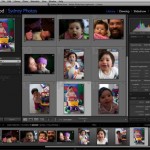 Lightroom (LR) enthusiasts marvel at its ability to streamline our digital image workflow. However, working with a Lightroom catalog (its database) can be a task when it comes to syncing metadata changes to outside applications. During last Friday’s Lightroom workshop an attendee mentioned a bug in the 2.3 release of Lightroom. Upon reviewing the link to the Adobe forums that Tom sent me, I realized the issue was not a bug, but an unfortunate misunderstanding of how Lightroom handles metadata. Here are the steps for manually or automatically syncing metadata info between a Lightroom catalog and individual image files.
Lightroom (LR) enthusiasts marvel at its ability to streamline our digital image workflow. However, working with a Lightroom catalog (its database) can be a task when it comes to syncing metadata changes to outside applications. During last Friday’s Lightroom workshop an attendee mentioned a bug in the 2.3 release of Lightroom. Upon reviewing the link to the Adobe forums that Tom sent me, I realized the issue was not a bug, but an unfortunate misunderstanding of how Lightroom handles metadata. Here are the steps for manually or automatically syncing metadata info between a Lightroom catalog and individual image files.
How Lightroom Handles Metadata
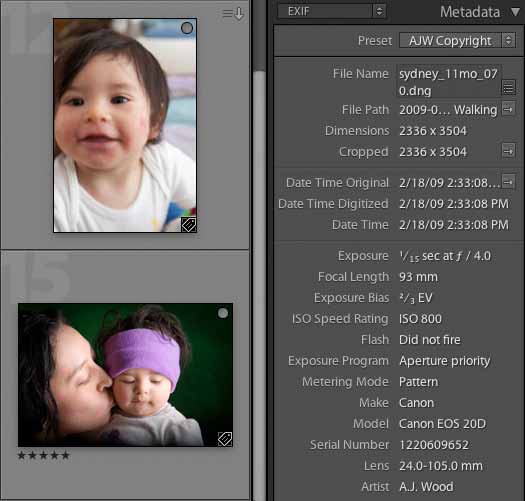
When images are imported to Lightroom, metadata within the file is added to the catalog. In addition to camera EXIF data, you can add keywords, develop presets, & metadata presets from the Import Dialogue Screen.
Metadata Stays in Lightroom by Default
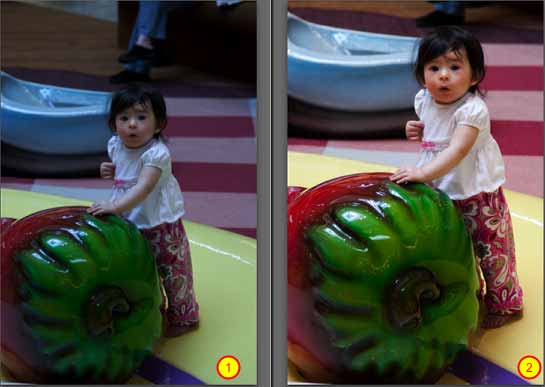
Changes made to images inside Lightroom are written to the LR catalog NOT the image files by default. Item #1 shows the RAW file located on the computer hard drive. Item #2 shows the same image as it appears in Lightroom with adjustments from the Develop module.
Tracking Metadata Changes in Lightroom
![]()
As you make adjustments to images within Lightroom, symbols appear on image thumbnails in the Library module to indicate the changes. Item #1 indicates that metadata has not been written to the individual RAW image. Item #2 indicates that keywords & develop adjustments have been added to the Lightroom catalog.
Manually Write Metadata to Images
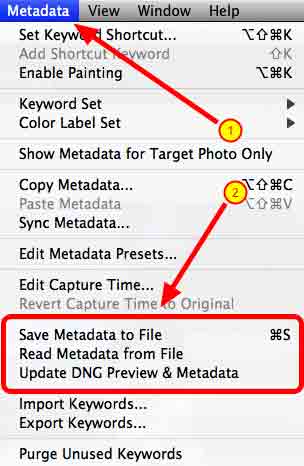
To manually write metadata to files choose Metadata from the Lightroom menu then Save Metadata to File. To update metadata for a DNG file you must choose Update DNG Preview & Metadata. Choosing Read Metadata from File imports the metadata from the file into the Lightroom catalog. NOTE – The Save & Read processes OVERWRITE metadata they DO NOT APPEND. If you choose to Save metadata outside program changes are erased in the file. If you choose to Read then any Lightroom modifications are erased in the catalog.
Automatically Write Metadata to Images
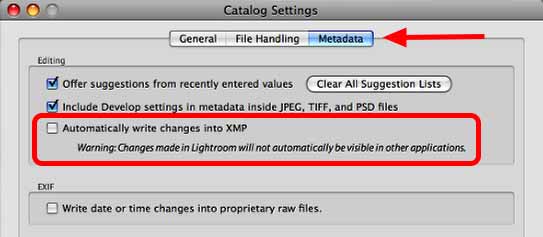
A more efficient method for maintaining metadata between Lightroom & other applications is to automatically write changes. Choosing this option can effect overall Lightroom performance. Please consider your workflow before making a decision. As someone who moves between Lightroom & Bridge as part of daily workflow, I have this option checked.
Exporting to Write Metadata
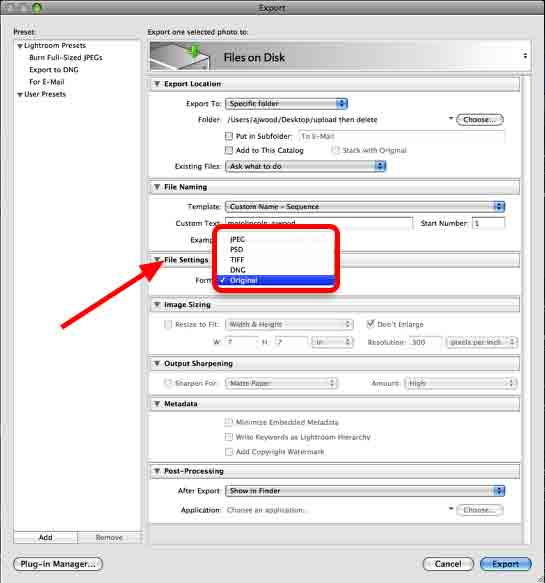
Exporting an image will also give you an option to write metadata to the image files. In most situations, exported images are copies of the original files.
Summary
Lightroom is a powerful tool for managing your digital workflow. It has been my experience that LR prefers that you do everything in LR. While syncing metadata may not be part of your everyday process, it’s important to understand how LR organizes & stores image information. Remember any metadata Reads & Saves overwrite existing data in the target location. So reading overwrites Lightroom catalog data, and writing overwrites individual image file data.



Excellent discussion of Metadata in LR! Your caution against the performance hit for having LR automatically write changes to the file really isn’t an issue in LR anymore (not since 2.1) unless your computer is slower. If you have a relatively new computer and plenty of RAM and disk space then autowriting the data doesn’t start to drag you down until around the 20,000 image level.
Keep up the great work!
Gene McCullaghs last blog post..Lightroom Secrets Goes WordPress! on [site]
I create a new catalog for every shoot. I can’t figure out how to make lightroom 3 save metadata. Every time I create a new catalog, I have to create a new metadata preset. How to I set lightroom to access a global metadata preset?
Brad,
Lightroom Catalogs are separate databases. They do not talk to one another. However, you can export the preset, and then import it into the new catalogs you create.